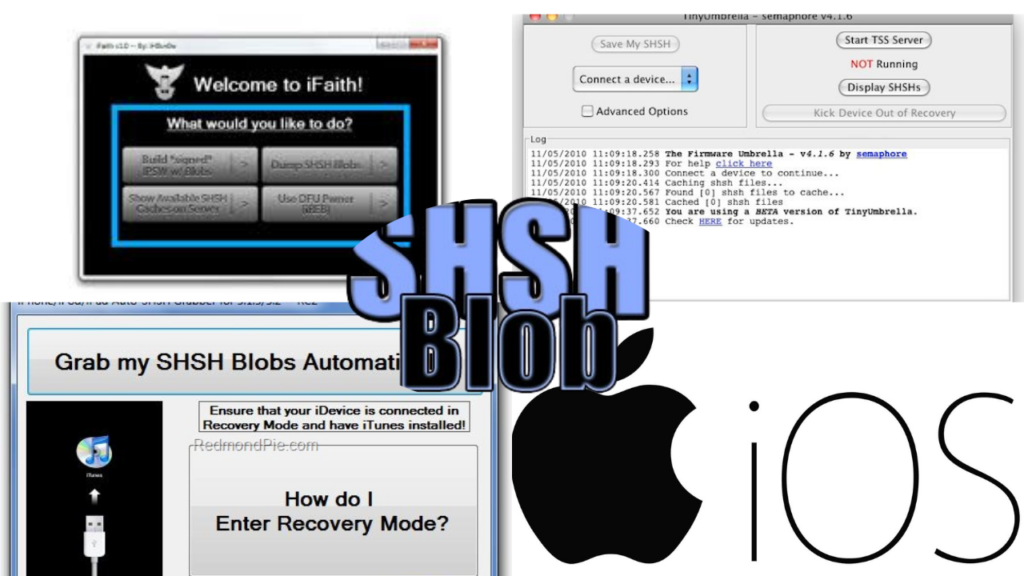Saving SHSH blobs is a crucial practice for iOS enthusiasts who wish to maintain control over their device’s firmware versions. These digital signatures, unique to each device and iOS version, enable users to restore or downgrade to specific iOS versions even after Apple has stopped signing them. This capability is particularly valuable for those interested in jailbreaking or ensuring device compatibility with certain apps.
Understanding SHSH Blobs
An SHSH blob is a digital signature that Apple uses to verify the authenticity of iOS firmware during installation or restoration. Each blob is unique, incorporating the device’s Exclusive Chip ID (ECID) and the specific iOS version. When Apple ceases to sign a particular iOS version, restoring to that version becomes impossible without the corresponding SHSH blobs. Therefore, saving these blobs while Apple is still signing the iOS version is essential for future downgrades or restores.
Why Save SHSH Blobs?
- Firmware Restoration: Allows restoration to a previous iOS version if the current one has issues.
- Jailbreaking: Facilitates jailbreaking by enabling downgrades to jailbreak-compatible iOS versions.
- Device Compatibility: Ensures compatibility with apps that require specific iOS versions.
Methods to Save SHSH Blobs
There are several methods to save SHSH blobs, catering to both jailbroken and non-jailbroken devices.
1. Using Online Services
Online services like TSS Saver allow users to save SHSH blobs without requiring a jailbreak.
Steps:
- Obtain ECID:
- Connect your device to a computer.
- Open iTunes or Finder.
- Click on the device summary page.
- Click on the Serial Number field until the ECID appears.
- Copy the ECID.
- Convert ECID to Hexadecimal (if necessary):
- If the ECID is in decimal format, use an online converter to change it to hexadecimal.
- Visit TSS Saver:
- Navigate to TSS Saver in a web browser.
- Enter the hexadecimal ECID and select your device model.
- Submit the information to save the SHSH blobs.
- Retrieve Saved Blobs:
- After submission, TSS Saver provides a link to your saved blobs.
- Bookmark this link for future access.
This method is straightforward and doesn’t require any software installation.
2. Using Desktop Applications
For a more comprehensive approach, desktop applications like blobsaver offer cross-platform solutions to save SHSH blobs.
Steps:
- Download and Install blobsaver:
- Visit the blobsaver GitHub page to download the application compatible with your operating system.
- Install the application following the provided instructions.
- Obtain Device Information:
- Connect your device to the computer.
- Open blobsaver; it will automatically detect your device and display the necessary information, including the ECID.
- Save SHSH Blobs:
- In blobsaver, select your device from the list.
- Choose the iOS versions for which you want to save SHSH blobs.
- Click the “Save SHSH” button to initiate the process.
- Backup Saved Blobs:
- Once saved, blobsaver will store the SHSH blobs on your computer.
- It’s advisable to back up these files to an external drive or cloud storage for safekeeping.
Using blobsaver provides a user-friendly interface and supports saving blobs for multiple devices.
3. Using Jailbreak Tweaks
For jailbroken devices, tweaks like shshd automate the process of saving SHSH blobs.
Steps:
- Install shshd:
- Open your package manager (e.g., Cydia, Sileo).
- Search for “shshd” and install the package.
- Automatic Saving:
- Once installed, shshd automatically saves SHSH blobs upon installation, every time you re-jailbreak, and weekly thereafter.
- Access Saved Blobs:
- shshd saves the blobs to a specified location on your device.
- You can access them using a file manager like Filza or retrieve them from the TSS Saver website by entering your ECID.
This method ensures that your SHSH blobs are consistently saved without manual intervention.
Best Practices for Managing SHSH Blobs
- Regular Backups: Periodically back up your saved SHSH blobs to multiple locations to prevent data loss.
- Save Blobs for Each iOS Version: Whenever a new iOS version is released, save the SHSH blobs promptly while Apple is still signing it.
- Verify Saved Blobs: Use tools like blobsaver to verify the integrity of your saved SHSH blobs, ensuring they are valid and usable.
- Stay Informed: Keep abreast of the latest developments in iOS security and jailbreaking communities to understand any changes affecting SHSH blobs.
Conclusion
Saving SHSH blobs is an essential practice for iOS users who wish to maintain flexibility over their device’s firmware. By understanding and utilizing the methods outlined above, you can ensure that you have the necessary digital signatures to restore or downgrade your device as needed. Regularly saving and securely storing your SHSH blobs will provide peace of mind and greater control over your iOS experience.